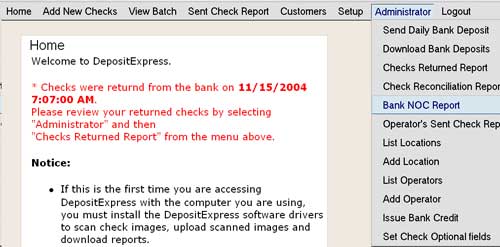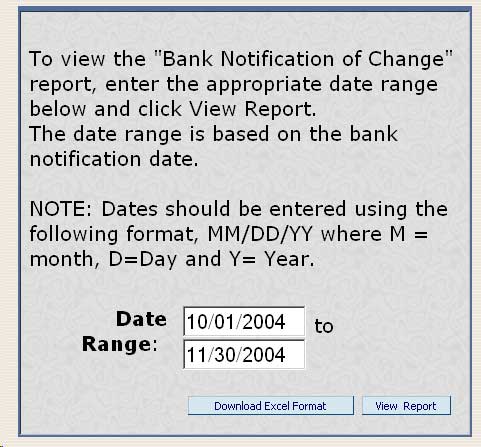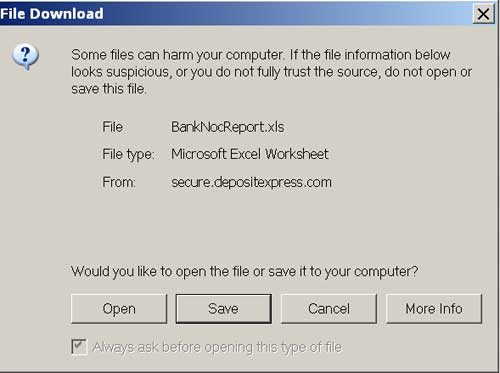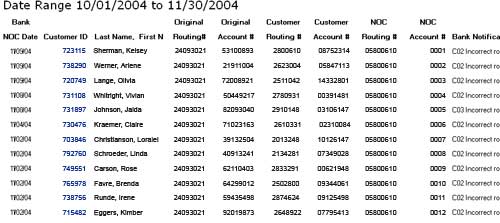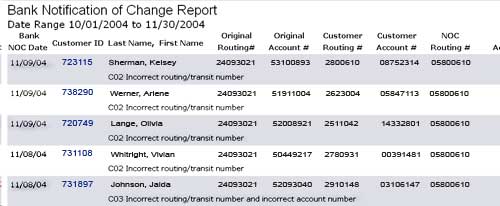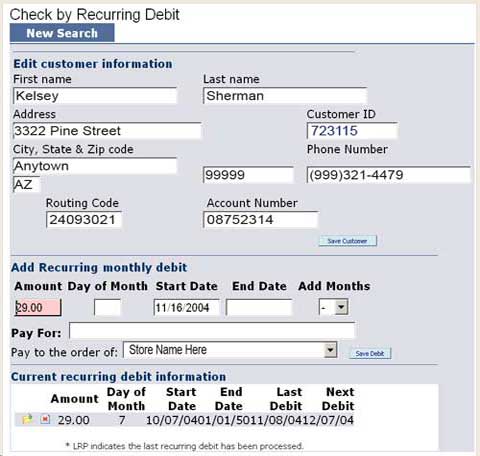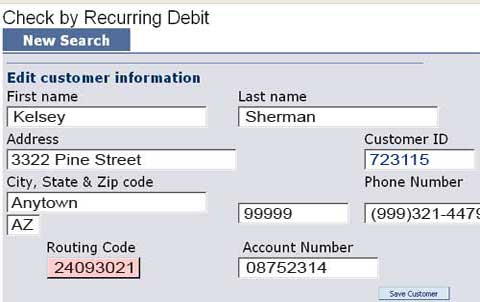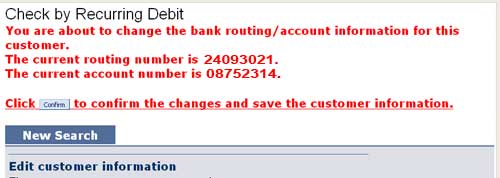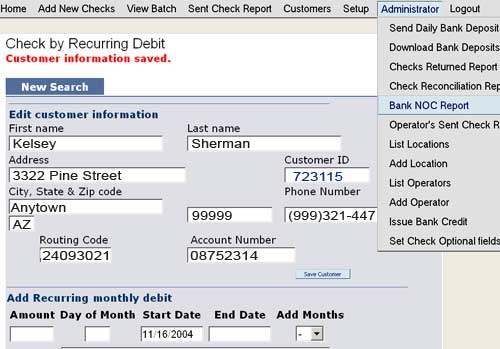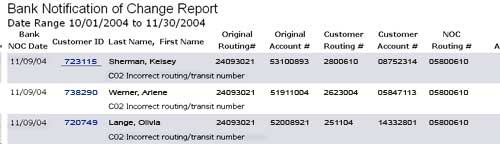|
Updating Customer Banking Information Based on
The Excel file will appear as follows:
To view the actual NOC REPORT, click on VIEW REPORT. The screen will appear as follows:
Definitions of each column: Bank NOC Date – The date the bank notified the “presenter” of the changes that need to be made. Customer ID – Your customer identification number (for Curves, this is the “keytag” number). Last Name/First Name – Customer’s Name. Original Routing # – The Customer’s Routing number as it was presented to the bank. (This is the number from which the NOC is based.) Original Account # – The Customer’s Account number as it was presented to the bank. (This is the number from which the NOC is based.) Customer Routing and Account #’s – The Customer’s Banking Information as it is in the system now. If the information has been changed since the original presentment, these numbers will differ from the Original numbers that were presented to the bank. It may not be necessary to make changes (numbers will appear in black). NOC Routing and Account #’s – The banking information as it SHOULD be. If these numbers appear in RED, your customer records need to be edited to reflect the NOC information. Click on the Customer ID number (in blue font). This allows the customer’s CHECK BY RECURRING DEBIT record to be opened so you can make the necessary changes to the banking information. See the below:
If you're computer savvy, you can open a separate window, and go back and forth between the NOC REPORT and the Customer's RECURRING DEBIT BY DATE and copy and paste the corrected banking information into the customer's record.
Make appropriate changes to routing and/or account numbers and click SAVE CUSTOMER. The following screen will appear.
You can see that Kelsey's records were edited appropriately. Fail-Safe: If you do not make the CORRECT changes, the NOC numbers will still appear in RED. When you re-open the NOC REPORT, and the appropriate changes have been made, the NOC routing and account numbers will appear in BLACK. Be assured that you have made your changes correctly. Continue editing customers' records. It is recommended that you start at the bottom of the NOC REPORT to correct the “oldest” records first. These are the ones that will be debited the soonest. If you are a new DepositExpress client, change the date parameters to include your START DATE for the first few times you access this report. This will insure that you can view ALL NOC activity since the onset of your account. |
|||